How to release and renew an IPv4 address in Windows
This article describes how to release and renew your IPv4 address in Windows using ipconfig. Determine Your IPv4 Address To determine...
https://hoamb.blogspot.com/2014/04/how-to-release-and-renew-ipv4-address.html
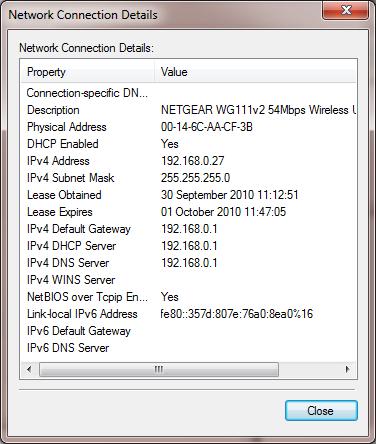 This article describes how to release and renew your IPv4 address in Windows using ipconfig.
This article describes how to release and renew your IPv4 address in Windows using ipconfig.Determine Your IPv4 Address
- Do one of the following:
- Windows 7/Vista: Start > Start Search. Then type cmd in the box and press Enter.
- Windows 8: On the Start screen, type cmd in the box and then click Command Prompt.
- A command prompt window will appear.
- Type ipconfig and press Enter.
- Locate the section labeled Ethernet adapter Local Area Connection:. Or if you want to release/renew the IPv4 address for another adapter (like a wireless adapter) look for it instead.
- Locate the line labeled IPv4 Address below Ethernet adapter Local Area Connection:.
Determine your IPv4 address and refer to the information below.
- 10. (example: 10.1.1.2) — An IPv4 address that begins with 10. has full access to the campus network and the Internet.
- 138.87. (example: 138.87.246.1) — An IPv4 address that begins with 138.87. has full access to the campus network and the Internet.
- 172. (example: 172.254.1.2) — An IPv4 address that begins with 172. has restricted access to the campus network and cannot access the Internet.
- 192.168. (example: 192.168.1.2) — An IPv4 address that begins with 192.168. is typically assigned by a personal router. Depending on your home or private network, you may or may not have access to the Internet.
- 169.254. (example: 169.254.1.2) — If you have a 169.254. IPv4 address, it means your computer is unable to obtain a valid IPv4 address from the network. You may attempt to obtain a valid IPv4 address by releasing and renewing.
- 0.0.0.0 — If your IPv4 address is 0.0.0.0, it means your computer currently has no IP address. You may attempt to obtain a valid IPv4 address by renewing.
- Other (example: any other IPv4 address) — If you have another IPv4 address listed, it may be one you obtained from your Internet Service Provider (ISP). Or, it might be a static IPv4 address configured in your computer's network settings.
Release and Renew Your IPv4 Address
- Do one of the following:
- Windows 7/Vista: Start > Start Search. Then type cmd in the box and press Enter.
- Windows 8: On the Start screen, type cmd in the box and then click Command Prompt.
- A command prompt window will appear.
- In the command prompt window, type ipconfig /release and press Enter.
- The IPv4 configuration information will refresh. You should see your IPv4 address change to 0.0.0.0.
- Type ipconfig /renew and press Enter.
- Your computer will attempt to obtain a new IPv4 address from the network. This may take a few minutes.
- If this process is successful, you will see a new IPv4 address listed when the IPv4 configuration information refreshes.
There are a few reasons why your computer might fail to obtain a new IPv4 address.
- Your computer may not be configured for DHCP.
- There may be a physical problem (i.e. bad network port, bad ethernet cable, etc.).
- Your network card may not be properly installed.
- There may be a problem with the DHCP server.
Source : helpdesk.illinoisstate