How to Get the Play Music iPad App Hidden Inside the iPhone Version
iPad (jailbroken): If you have an iPad and love Google Play Music, you've been stuck using the iPhone version of the app for awhile. Tu...
http://hoamb.blogspot.com/2014/05/how-to-get-play-music-ipad-app-hidden.html
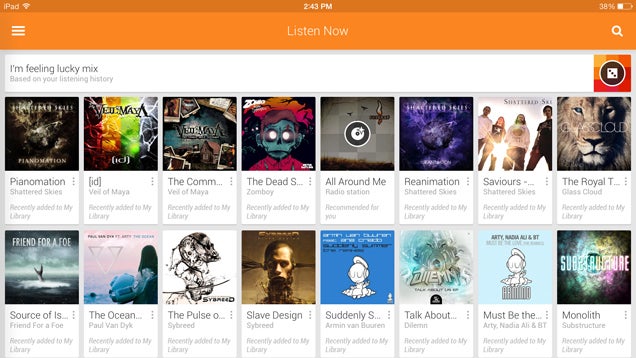 iPad (jailbroken): If you have an iPad and love Google Play Music, you've been stuck using the iPhone version of the app for awhile. Tucked away inside the iPhone version, however, is a far more tablet friendly view. Here's how to enable it with a simple tweak.
iPad (jailbroken): If you have an iPad and love Google Play Music, you've been stuck using the iPhone version of the app for awhile. Tucked away inside the iPhone version, however, is a far more tablet friendly view. Here's how to enable it with a simple tweak.To do this, you'll need a jailbroken iPad, and all the standard warnings for jailbreaking devices apply here: you will void your warranty, and if something happens to your iPad down the line, Apple will probably give you the cold shoulder. If you need to know how to jailbreak your iDevice, check out our always up-to-date guide to jailbreaking. Now, make sure you download iFile from the Cydia app store, if you haven't already.
(Note: if these instructions look familiar, it's because we've shared them before for other apps!)
You'll need iFile installed from Cydia, as well as the latest version of the Google Play Music for iPhone. Then, follow these steps:
- Open iFile, and navigate to /var/mobile/applications directory
- Tap the settings gear and under "File Manager" toggle "Application Names" to "On"
- Open the Play Music folder, then open PlayMusic.app
- Open the "info.plist" file and select "Property List Viewer"
- Select the "UIDeviceFamily" field
- It should be set to "1." Delete it, and type in "2" instead. Tap "Done."
- Reboot your iPad
That's all there is to it! If you did everything correctly, you'll have a nice tablet view of your Google Play Music library. If you aren't jailbroken, rumors say the iPad version of the app is forthcoming, so wait it out if you want.
Source : lifehacker