How to Configure VPN on Windows 8.1
I know most of you are still addicted to the attribute representing Windows 7. But trust me when I say this, Windows 8 brings you a whole n...
http://hoamb.blogspot.com/2014/05/how-to-configure-vpn-on-windows-81.html
I know most of you are still addicted to the attribute representing Windows 7. But trust me when I say this, Windows 8 brings you a whole new experience. With an upgrade from Windows 7 to 8, you won’t miss any of the preceding experiences; however, you’ll totally get addicted to the new ones.
Those who have already switched to Windows 8 know what I’m talking about. A few users however complain about some bugs in the newer version. I’m sure Windows 8.1 upgrade will fix all meager glitches and bugs if encountered.
Just like any other operating system, you will need some days to get acquainted with this new OS. Those who are not tech-savvy might face some problems related to software installation processes. Don’t panic. You get there eventually.
As far as the installation of a VPN is concerned, we are here to help you out with that. We all know that a VPN is sophisticated technology and not everyone in this world is tech-savvy. Hence, those who have recently upgraded their operating system might find it hard to setup a VPN on their device.
A device without a VPN is as vulnerable as your account with the lame six-digit password – 123456. Users who have recently switched from Windows 7 to Win8 or its upgraded version (Windows 8.1) might face troubles to setup a VPN on their device. Same goes to the users who have lately purchased a VPN connection.
For these users, we have compiled a simple guide comprising 10 simple steps to setup a VPN on Windows 8. Don’t waste your time searching solutions over the Internet or waiting for the response of your ticket submitted to your VPN service provider. Follow the steps prescribed below and setup a VPN on Windows 8 with an ease.
Here are some easy steps through which you can easily setup a VPN on Windows 8. We are using PPTP protocol to configure VPN on Win8. However, the process to configure a VPN choosing other protocols isn’t much different. Follow the steps prescribed in the guide given below.
Step 1 First, you will have to access ‘Settings’ of your operating system. To carry the process forward, type ‘VPN’ in the ‘Search Bar’ as prescribed. Now you have to select ‘Setup a virtual private network (VPN) connection’ as shown in the snapshot given below.
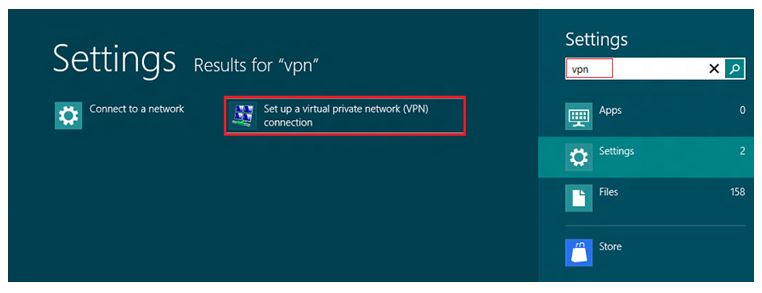
Step 2 A new window will pop, click on ‘Setup a new connection or network’.

Step 3 You will now have to choose a connection option. Select ‘Connect to a workplace’.
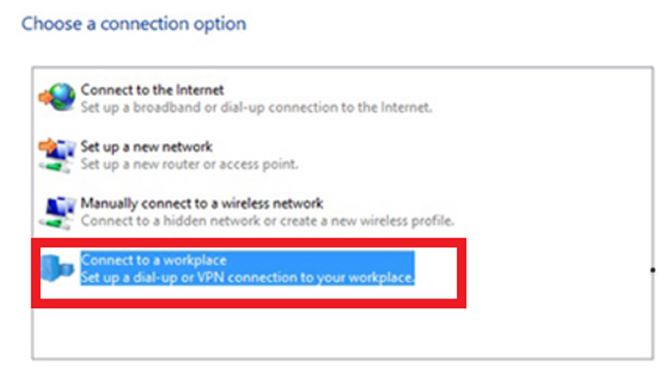
Step 4 Now, you will have to select ‘Use my Internet connection (VPN)’ as presented in below mentioned snapshot.
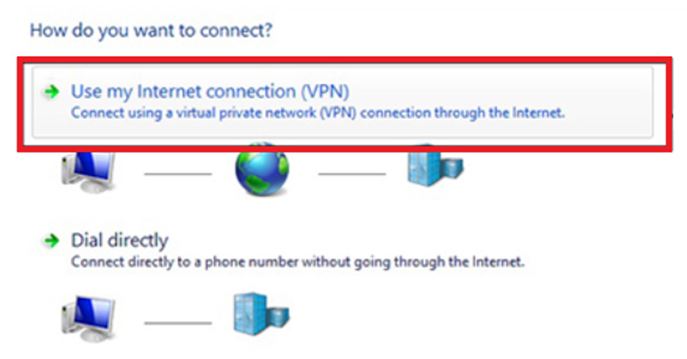
Step 5 You will be advanced to a new window. Here you will have to enter information about the ‘Server’ you wish to connect and select ‘VPN Connection Name’. These details will be provided to you in a configuration email from VPN service provider you choose to prefer. Once the information is entered, click ‘Create’ to let settings take effect.
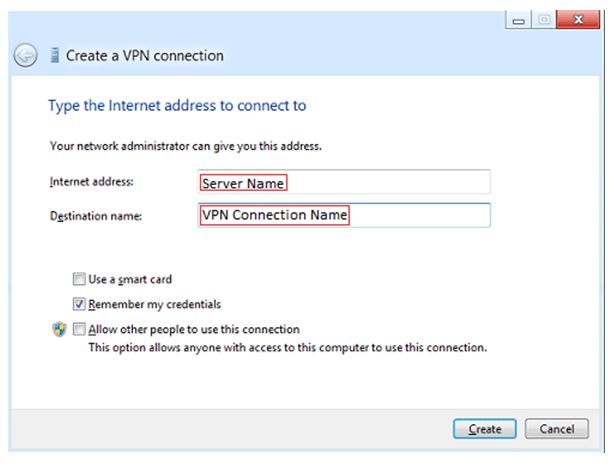
Step 6 As you can see that a new ‘VPN Connection’ has been created; time to move to the next step.
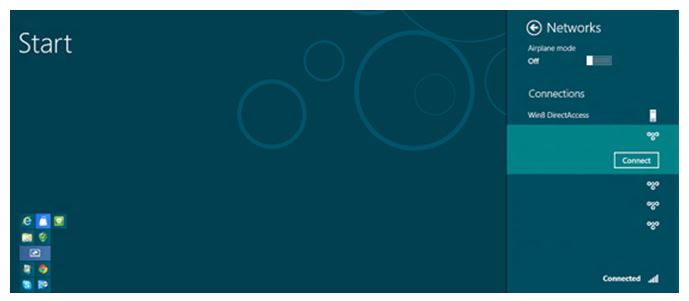
Step 7 Now you will have to access ‘Connection Properties’ by performing right-click on connection icon.
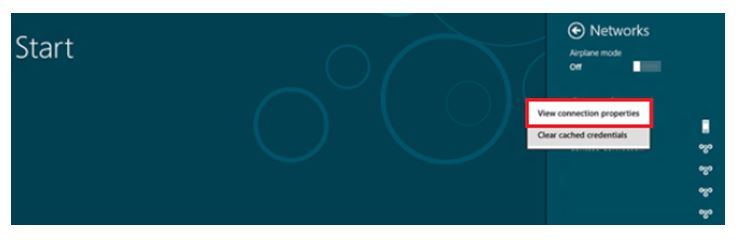
Step 8 Once you have accessed connection properties, you will be redirected to a new window. Go to ‘Security Tab’ and select your desired protocol.
As I prescribed earlier, the process to configure VPN on Windows 8 using PPTP protocol isn’t much different if you prefer other protocols. Anyways, we are setting up a VPN on Windows 8 using PPTP protocol so we’ll carry out the process as planned.
Once you have access security tab, select ‘Point-to-Point Tunneling Protocol’ or ‘PPTP’ and apply the settings.
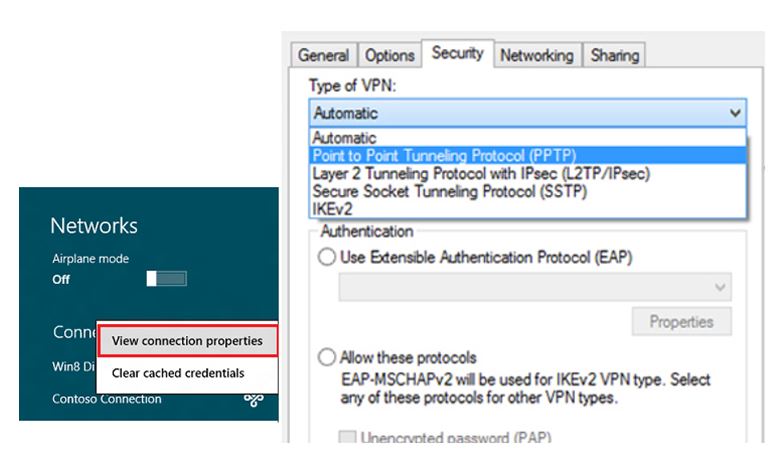
Step 9 Now access newly created ‘VPN Connection’ on Windows 8. Enter your ‘Username’, ‘Password’ and click ‘Connect’.
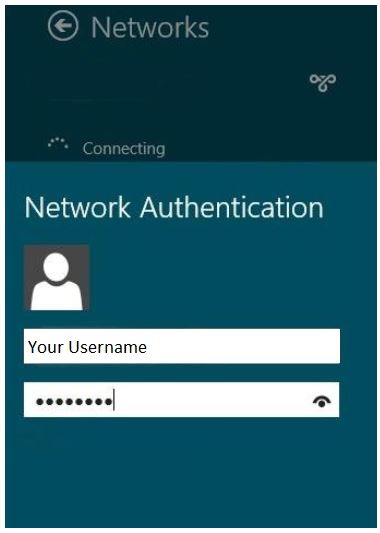
Step 10 Wait for the connection to be established. Make sure that VPN is connected. Enjoy true online freedom and be anonymous for the digital universe.
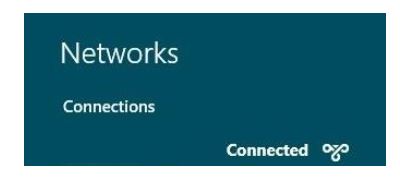
Wrapping Up
VPN is a tool that not only helps us to evade geographic restrictions but also safeguards our online security. In this article, we prescribed 10 easy steps to configure a VPN on Windows 8. We are sure that the steps prescribed will guide you. And you will be able to configure a VPN on Windows 8 in blink of an eye. Keep visiting our blog for more setup guidelines.
If you just can’t get enough of the VPN Industry then follow us on Twitter and Facebook and stay updated on the latest news and events.
Source : vpnranks
Those who have already switched to Windows 8 know what I’m talking about. A few users however complain about some bugs in the newer version. I’m sure Windows 8.1 upgrade will fix all meager glitches and bugs if encountered.
Configuring a VPN on Windows 8
Just like any other operating system, you will need some days to get acquainted with this new OS. Those who are not tech-savvy might face some problems related to software installation processes. Don’t panic. You get there eventually.
As far as the installation of a VPN is concerned, we are here to help you out with that. We all know that a VPN is sophisticated technology and not everyone in this world is tech-savvy. Hence, those who have recently upgraded their operating system might find it hard to setup a VPN on their device.
A device without a VPN is as vulnerable as your account with the lame six-digit password – 123456. Users who have recently switched from Windows 7 to Win8 or its upgraded version (Windows 8.1) might face troubles to setup a VPN on their device. Same goes to the users who have lately purchased a VPN connection.
For these users, we have compiled a simple guide comprising 10 simple steps to setup a VPN on Windows 8. Don’t waste your time searching solutions over the Internet or waiting for the response of your ticket submitted to your VPN service provider. Follow the steps prescribed below and setup a VPN on Windows 8 with an ease.
10 Easy Steps to Setup a VPN on Windows 8
Here are some easy steps through which you can easily setup a VPN on Windows 8. We are using PPTP protocol to configure VPN on Win8. However, the process to configure a VPN choosing other protocols isn’t much different. Follow the steps prescribed in the guide given below.
Step 1 First, you will have to access ‘Settings’ of your operating system. To carry the process forward, type ‘VPN’ in the ‘Search Bar’ as prescribed. Now you have to select ‘Setup a virtual private network (VPN) connection’ as shown in the snapshot given below.
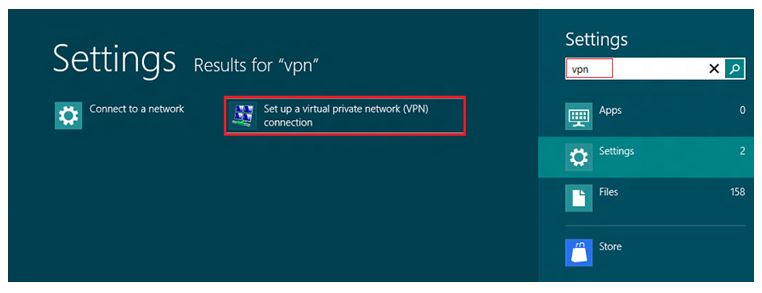
Step 2 A new window will pop, click on ‘Setup a new connection or network’.

Step 3 You will now have to choose a connection option. Select ‘Connect to a workplace’.
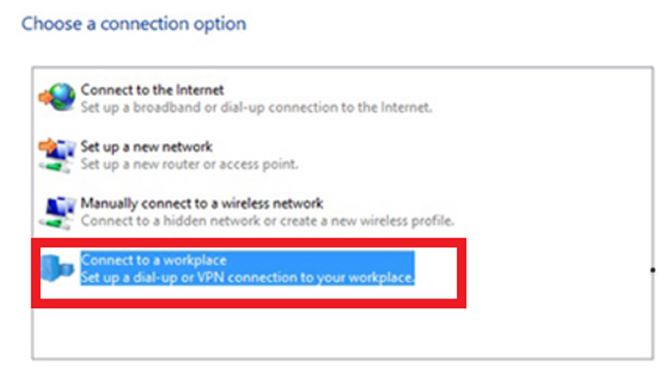
Step 4 Now, you will have to select ‘Use my Internet connection (VPN)’ as presented in below mentioned snapshot.
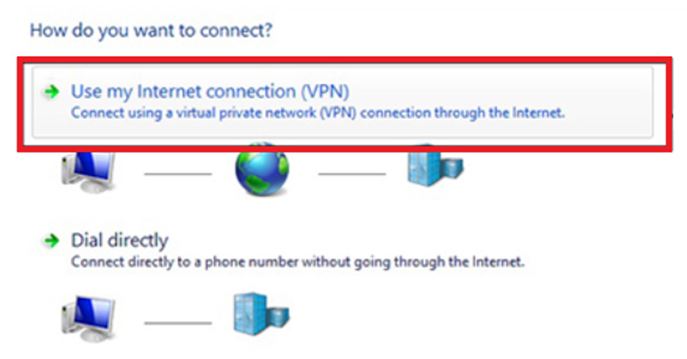
Step 5 You will be advanced to a new window. Here you will have to enter information about the ‘Server’ you wish to connect and select ‘VPN Connection Name’. These details will be provided to you in a configuration email from VPN service provider you choose to prefer. Once the information is entered, click ‘Create’ to let settings take effect.
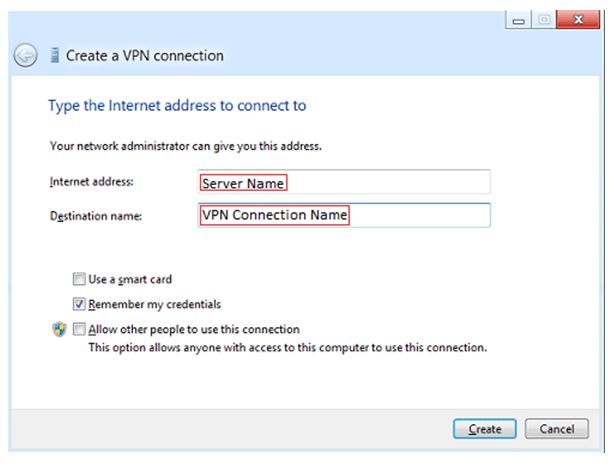
Step 6 As you can see that a new ‘VPN Connection’ has been created; time to move to the next step.
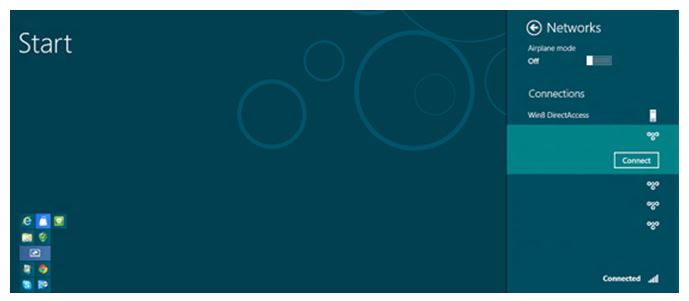
Step 7 Now you will have to access ‘Connection Properties’ by performing right-click on connection icon.
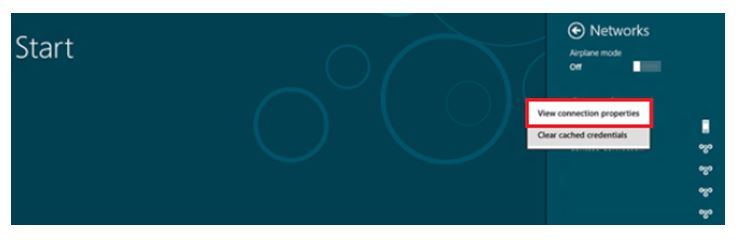
Step 8 Once you have accessed connection properties, you will be redirected to a new window. Go to ‘Security Tab’ and select your desired protocol.
As I prescribed earlier, the process to configure VPN on Windows 8 using PPTP protocol isn’t much different if you prefer other protocols. Anyways, we are setting up a VPN on Windows 8 using PPTP protocol so we’ll carry out the process as planned.
Once you have access security tab, select ‘Point-to-Point Tunneling Protocol’ or ‘PPTP’ and apply the settings.
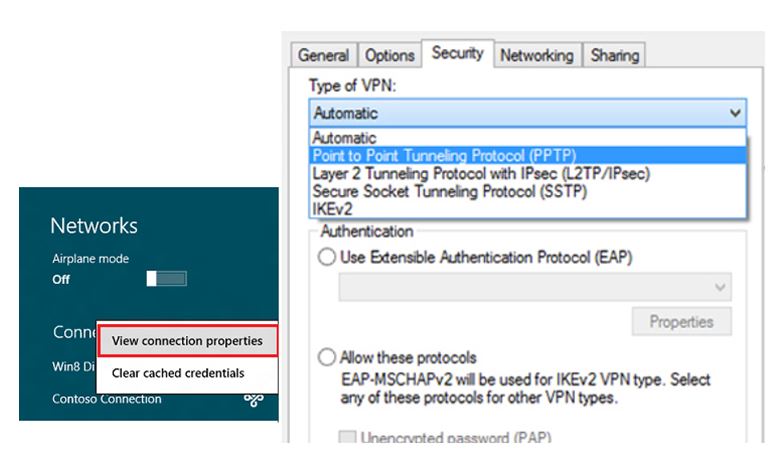
Step 9 Now access newly created ‘VPN Connection’ on Windows 8. Enter your ‘Username’, ‘Password’ and click ‘Connect’.
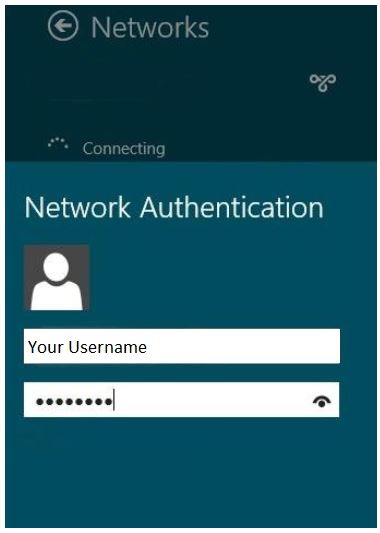
Step 10 Wait for the connection to be established. Make sure that VPN is connected. Enjoy true online freedom and be anonymous for the digital universe.
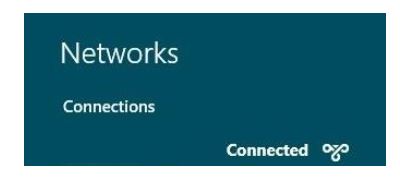
Wrapping Up
VPN is a tool that not only helps us to evade geographic restrictions but also safeguards our online security. In this article, we prescribed 10 easy steps to configure a VPN on Windows 8. We are sure that the steps prescribed will guide you. And you will be able to configure a VPN on Windows 8 in blink of an eye. Keep visiting our blog for more setup guidelines.
If you just can’t get enough of the VPN Industry then follow us on Twitter and Facebook and stay updated on the latest news and events.
Source : vpnranks
Virtual Private Network is a very useful tool for accessing any restricted website along with safety of your online privacy. There are many VPN providers with lots of offer, find a complied data for your ease. https://www.reviewsdir.com/best-vpn-services/
ReplyDeleteCheckout the list of Best Antivirus Softwares for Ransomware
ReplyDeleteWhen you go online, your personal information/online data is like a book which is open for use for all. Hackers, snoopers and government surveillance are always on the other side of the door trying to collect your data without you even realizing it! Choosing FastestVPN for Windows not only means that you’re protected from prying eyes but also your personal data is safe and encrypted and no one can use it to harm you.
ReplyDelete